
Please note
You will need to deposit funds into your Smiles Wallet before making any payments. Once it is funded, we will automatically deduct the invoiced amount from your balance.
3 ways to deposit
Via
QR Code
1. Go to the nearest Seven Bank ATM
1
Tap “Deposit/Withdrawal
Money transfers”

2
Select “Scan QR code
using smartphone”
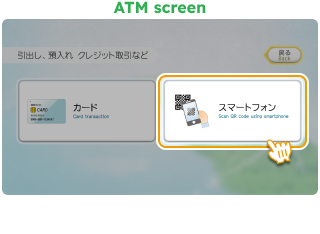
2. Open the Smiles app and scan
the QR Code
1
Tap “Deposit”

2
Tap “QR code”

3
Tap “Scan QR code”

4
Scan the QR Code displayed on the Seven Bank ATM screen and tap “Next”

3. Enter the company number
1
Check the company number
in the Smiles app

2
Enter the company number on the input screen of the Seven Bank ATM

4. Confirm the transaction by tapping “Confirm”

5. Insert the bills
1
Insert the bills into the ATM slot

2
After confirming the entered amount, press “Confirm” to finish the transaction

6. Deposit completed! Check your new balance
on the home screen


See detailed guidelines
Via
Smiles Wallet Card
What is Smiles Wallet Card?


Directly deposit to Smiles!

How does it work?
1. Tap “Deposit” on Home

2. Select “Smiles Card”

3. Choose your preferred card and tap “Order”

4. Confirm the address to ship and tap “Confirm order”

5. Once your card is delivered to you, go to any ATM and start making deposits


Learn how to use cards
Via
Bank Transfer
Option 1
From JP Bank
How does it work?
Step 1


Deposit from your JP Bank account
Step 2


Report your deposit
Step 1
Bank details
Input the banks’ details shown below when you make a deposit.

Bank Name:
ゆうちょ銀行
Code Number:
10100
Account Number:
51710491
Account Name:
カ)デジタルワレット
Smiles Tips!
You can check from the Smiles app too!



Step 2
How to report deposit
1. Tap “Report deposit”

2. Upload deposit receipt, input details and tap “Report deposit”

3. Tap “Home” to complete the process. Note: PLEASE DO NOT REPORT AGAIN

Option 2
From other bank
1. Tap “Deposit” on Home

2. Select “Bank Transfer”

3. Tap “Check my bank details”

4. Review “Important Notes” and tap “OK”

5. Deposit to this bank account from any bank you prefer and it will automatically be deposited to your Smiles Wallet!

